On this page
delete
Delete Client Secret
Revoking and managing client secret access
Deleting Client Secrets
Deleting a client secret immediately revokes access and cannot be undone.
Revocation Process
-
Navigate to your organization’s settings:
- Go to Organizations
- Select your organization
- Click Settings
- Select Client Secrets
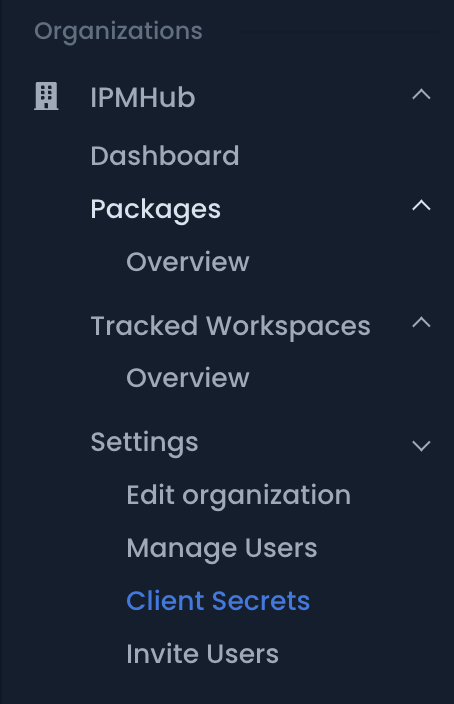
Click the image to enlarge
-
Locate the client secret to revoke
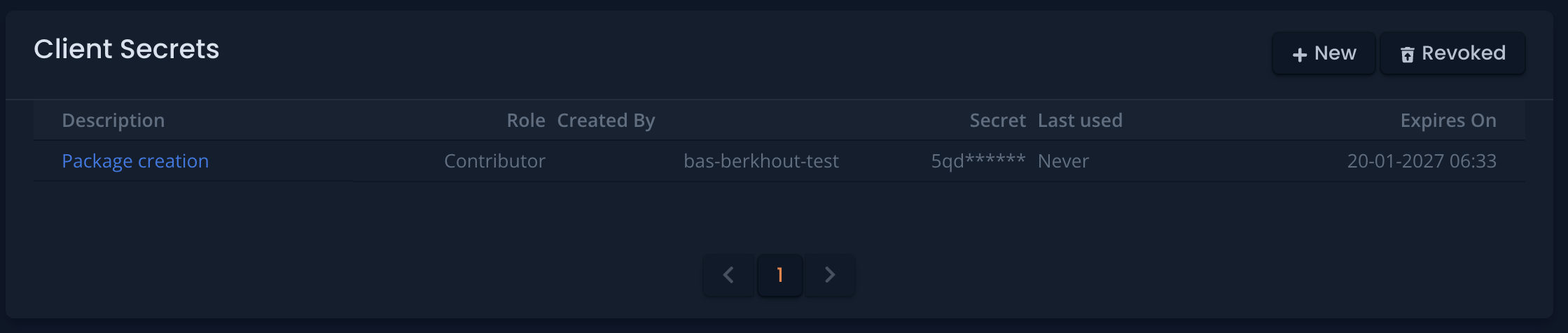
Click the image to enlarge
-
Click the Trash bin button
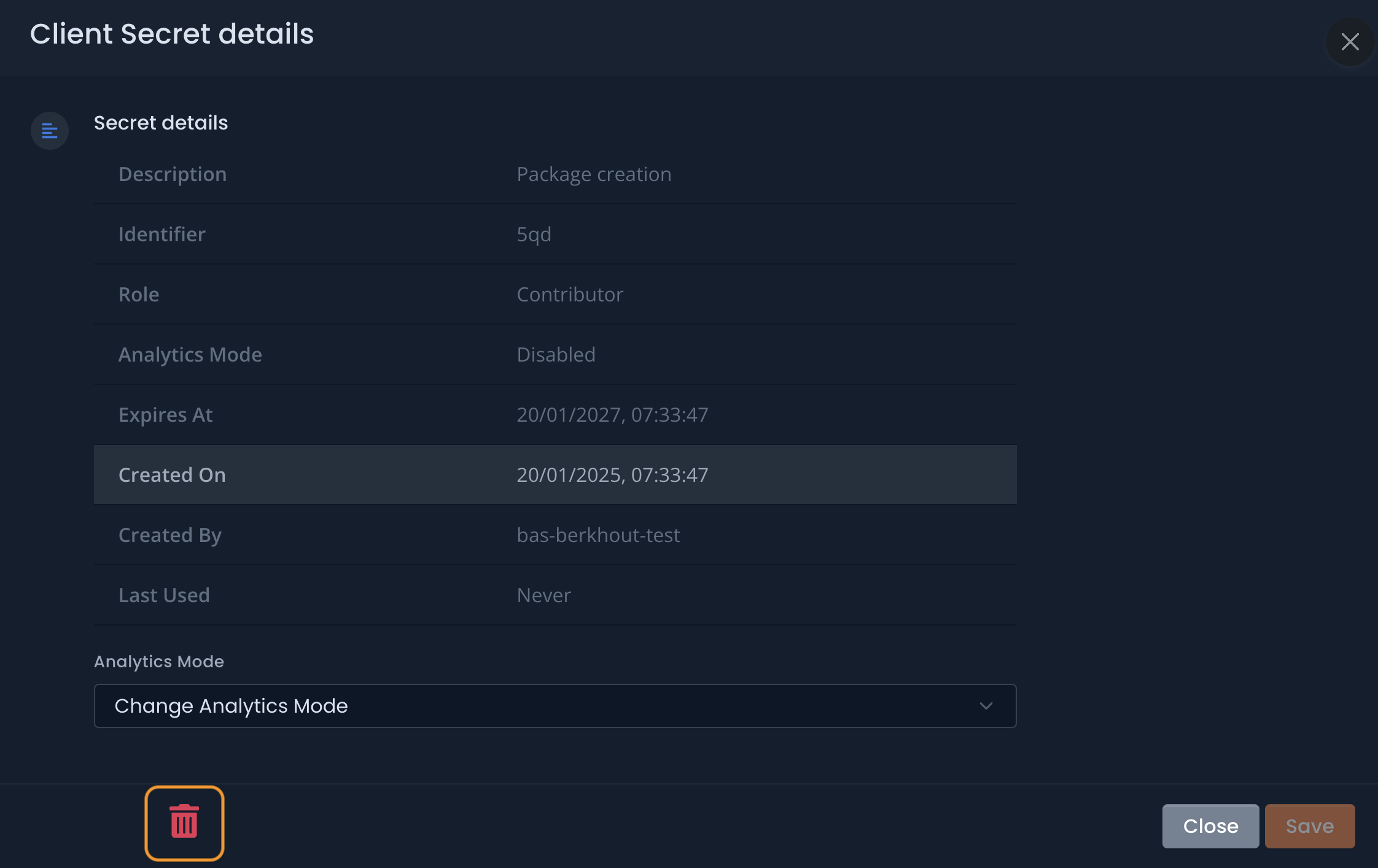
Click the image to enlarge
-
Confirm the revocation by typing
revokeand by clicking the revoke button.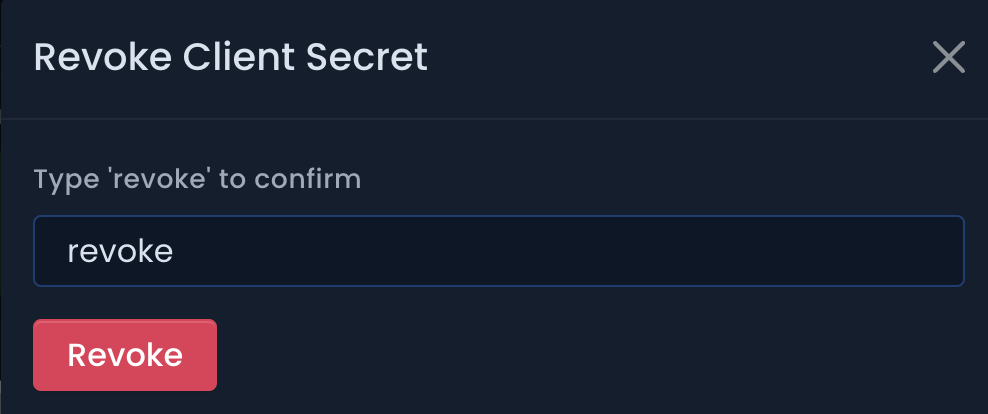
Click the image to enlarge
Important Considerations
- Revocation is immediate and permanent
- Revoked secrets cannot be reactivated
- All automated processes using the secret will fail
- Create a new secret if needed
Before Deleting
Before revoking a client secret:
- Identify all automation using the secret
- Plan for service disruption
- Create and configure a replacement secret if needed
- Update automation with new secret before deleting the old one
When to Delete
Common scenarios for client secret deletion:
- Security concerns or potential compromise
- Project completion
- Automation changes
- Regular secret rotation
- Approaching expiration
After Deletion
After revoking a client secret:
- Verify automation is updated with new credentials
- Remove the old secret from all automation configurations
- Document the change
- Monitor systems for any missed dependencies
Keep track of where client secrets are used to make rotation and revocation smoother.
Best Practices
- Regularly audit active client secrets
- Document secret usage and dependencies
- Plan secret rotation before expiration
- Test automation with new secrets before revoking old ones
- Remove unused secrets promptly
Never delete a client secret without first ensuring all dependent systems are updated.