What is a Tracked Workspaces?
A detailed introduction to Tracked Workspaces
Introduction
With IPM, it’s possible to automatically track the history and current state of your workspaces. You can also see which packages and versions are active in each workspace. This provides a unified and clear overview of the state and distribution of your packages. In addition to having a clear overview of your package distribution, we also provide clear insights into who updated a workspace, such as updating packages, and adding or removing them.
How it works
Getting started is easy and fast and will never have any impact on your current workspace. Please read the detailed instructions here about creating a new Tracked Workspace. After you create a new workspace in the portal, you can copy the Association ID to your workspace. After this, the workspace will be tracked, and all changes are now recorded.
Tracked Workspace
A Tracked Workspace is always part of an organization within IPMHub. In your local workspace, it’s possible to add multiple association IDs. This allows you to distribute your solutions to other customers, and your customers can track the workspace as well.
Setup
When you create a new Tracked Workspace, the first thing you have to do is copy the Association ID from the IPMHub portal, add that ID to your local workspace by appending it to ipmhub.json, in property associations. After that, you can sync the local workspace which will create the first revision of the Tracked Workspace.
Details
Name
It’s always possible to change the Tracked Workspace name. This will never have any impact on the history of the Tracked Workspace nor will it impact the integration with existing local workspaces since this connection is made through the Association ID.
Description
It’s always possible to change the description of a Tracked Workspace. The option of setting a description is here to give you a bit more room for details you may need to identify your workspace.
Local Name
For easier identification, you can name your local workspace by setting the workspaceName property. This name is your local reference for the local workspace. For your convenience, we also keep track of it within our portal.
Revisions
A major part of Tracked Workspaces are revisions. Each time a change is made in your local workspace, a new revision will be created automatically. A change in a local workspace is considered if one of the following is changed:
- A package is added
- A package is removed
- A package is upgraded
- A package is downgraded
- The local name is changed
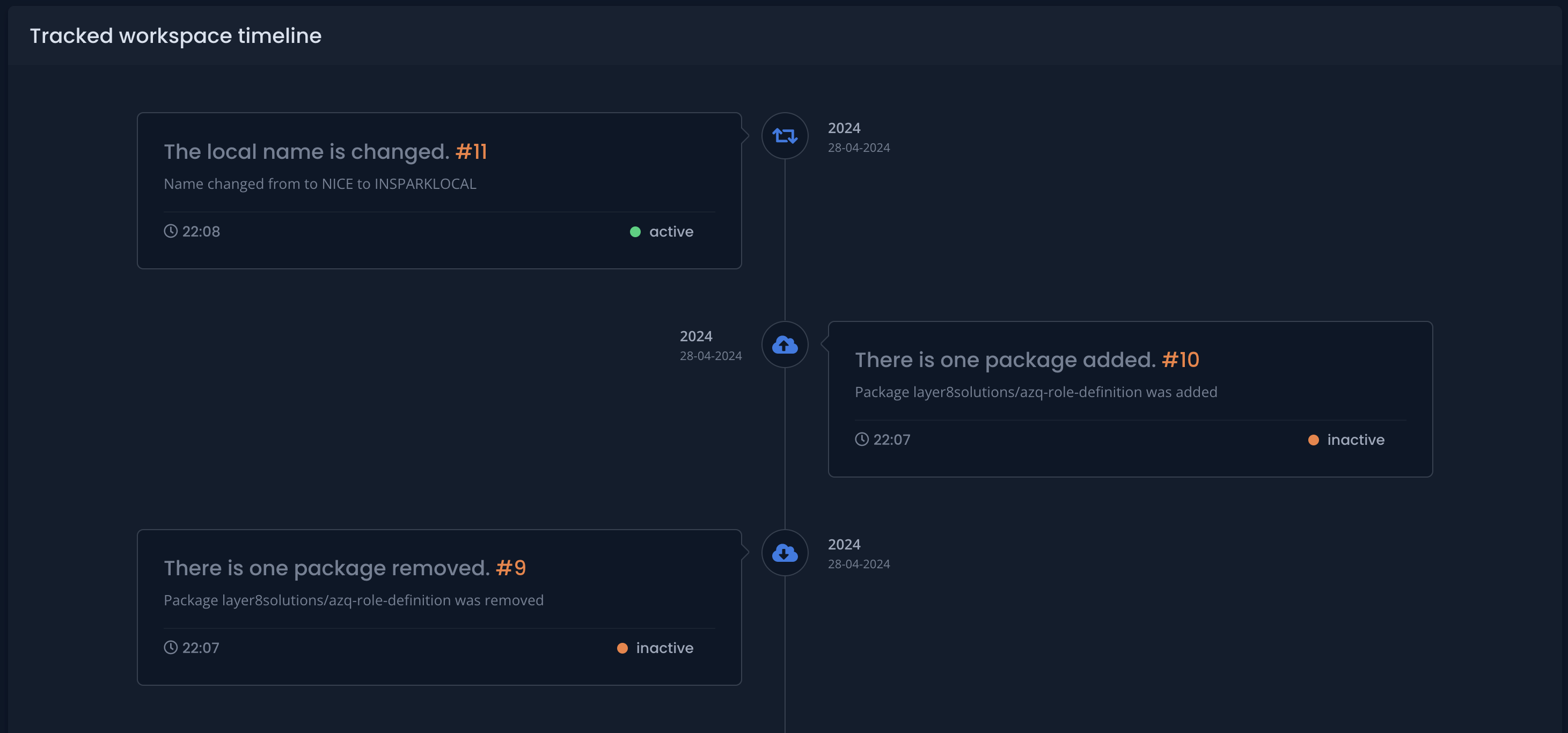
Click the image to enlarge
Syncs
We keep track of each time a workspace is synced because a workspace can be synced multiple times over the lifetime of a revision. This gives you a clear indication if your workspace is still on track or not. If the last sync is too old, you can always trigger an update of the workspace by executing ipm sync or ipm status.
Logs
As mentioned, each sync will be logged, just like all other changes that are tracked. Within the portal, under logs, you will find all details about who made which change and when.
Packages
Per revision, you can see which packages are included, and if needed, you can directly visit them.
Appendix
Tracked Workspace: A Tracked Workspace is created under an organization in the portal.Workspace: A workspace is created locally and optionally synced with Git. A workspace can be created withipm init.Package(s): A workspace consists of one or multiple packages.Revision: When a change is made to a workspace that is linked to a Tracked Workspace, a new revision is created.