IPM
Introduction
The released packages provide versioning support, facilitate exploration of version history, demonstrate examples and READMEs, and include additional functionalities. It is strongly advised to deploy reusable packages to a hub.
When utilizing the IPM client to publish new versions to the IPM, it enables the creation of public, hybrid and private packages. This functionality also permits the building of applications from a designated folder.
Requirements
Everyone with a paid license can publish packages to our hub with IPM. You can follow the following requirements and guidelines:
Naming conventions
Please use a name that is meaningful to the content of your package. The following rules apply to all packages:
- May only contain a-z 0-9 -(dash) and _ (underscores)
- Maximum 64 characters
Files excluded automatically
Files with the following extensions will be excluded by default:
- .lnk, .gitignore, .hgignore, .svnignore, .suo, .user, .sln.docstates
- .userosscache, .DS_Store, .Thumbs.db, .log, .pyc, .pyo, .psc1
- .class, .o, .obj, .dll, .exe, .so, .dylib, .iso, .trace, .pid
Specific filenames excluded by default:
- .terraform.lock.hcl
Folders with the following names will be excluded by default:
- .git, .svn, .hg, .vscode, .idea, .terraform
- node_modules, obj, bin, pycache, .egg, .egg-info, .whl
Files that are ignored by default but can be included via .ipmignore:
- .ipmignore, .ps1xml, .bat
Package Limits
- Maximum total package size: 20MB
- Maximum number of files: 1500
- Maximum directory depth: 8 levels
- Maximum individual file size: 1MB
- Maximum filename length: 260 characters
Custom Exclusion Control
You can create a .ipmignore file in your package root to customize which files are excluded, using the same syntax as .gitignore. This allows you to override default exclusions and create package-specific inclusion/exclusion rules.
Publish
Getting your package published in the hub consists of two main tasks.
Create package
Before, you can upload a new versions. You first need to create a package at IPMHub.
-
Sign in to Portal IPMHub
-
There are multiple locations that will lead you to the add package page.
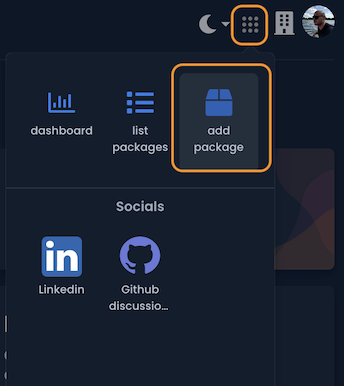
Click the image to enlarge
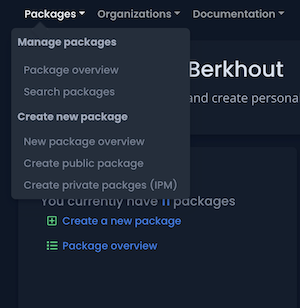
Click the image to enlarge
-
Press the green button with the name “create package”, which can be found in the box with a name: “Publish using IPM”
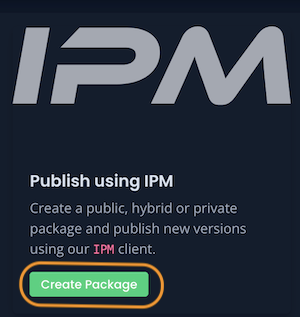
Click the image to enlarge
-
Fill in the form.
Package name- The name of your packagePackage description- Provide a description of your package. This information is visible in the search results and theIPMcli clientProject URL- Optional, you provide an link for this project, for example to you docs site or home page.Package type- The type of package it is.Description language- In what language is the description written. Knowing the right language makes sure it’s translated properlyLicense- Under which license to you publish the package.Package Visibility- Choose how your package will be visible to other users. (More information about visibility)
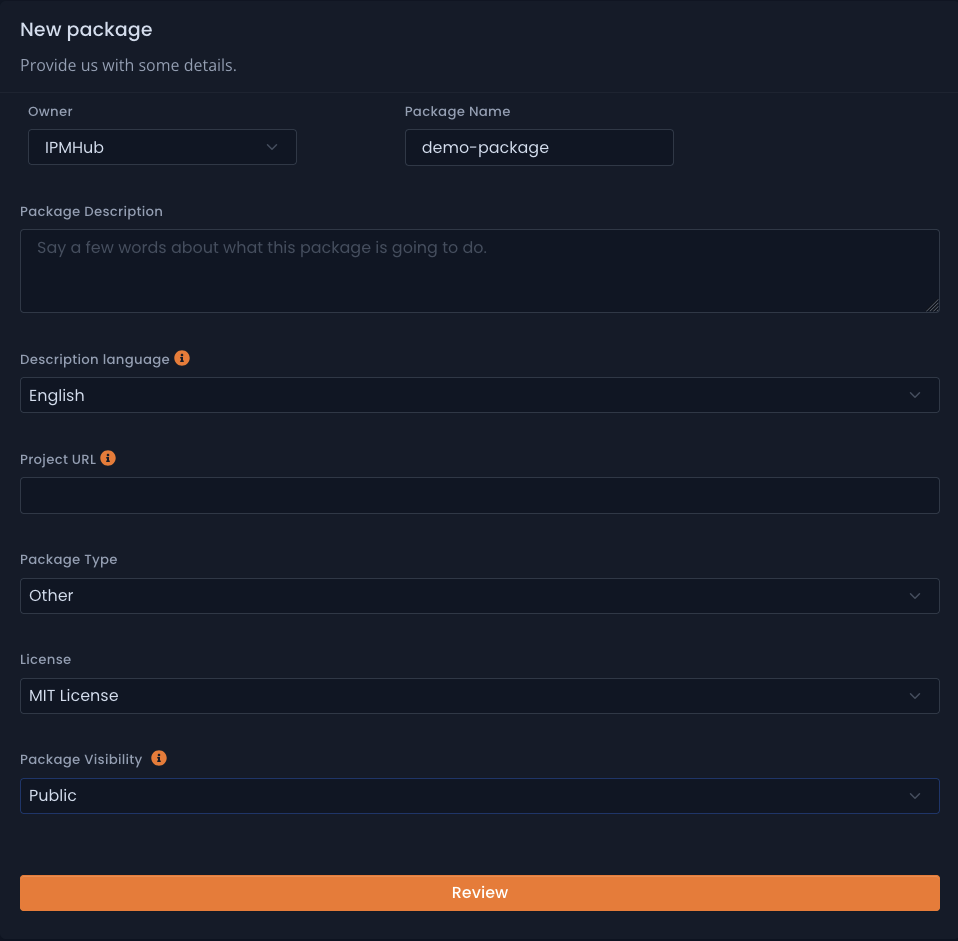
Click the image to enlarge
-
Click the
Review. -
Confirm the values and create the package.
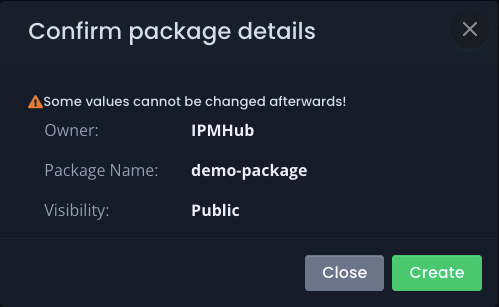
Click the image to enlarge
Upload new versions
Once you have successfully created the package on IPMHub, you can initiate the process of publishing your new versions using our clients. For detailed information about the publish parameter, please check this page . It is important to note that you must have a valid session in place before you can proceed to upload new versions.
A few examples:
Publish a package with the contents of the current folder. (Linux)
ipm publish --package ipmhub/hello-world --version 1.0.0 --folder ./
Publish a package with the content stored in another folder relative to the current directory (Linux)
ipm publish --package ipmhub/hello-world --version 1.0.0 --folder ./staging